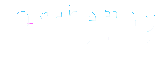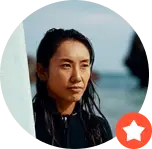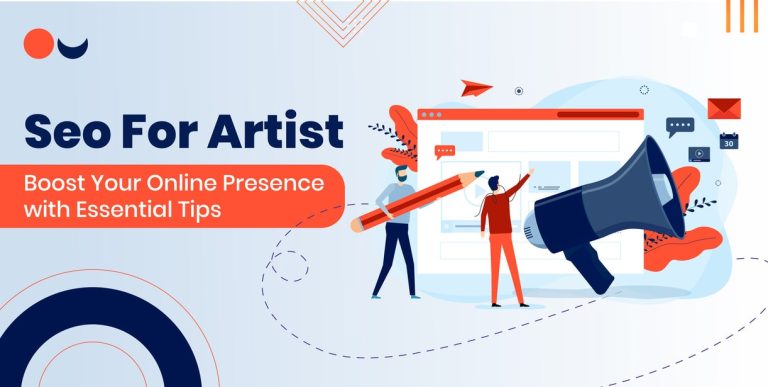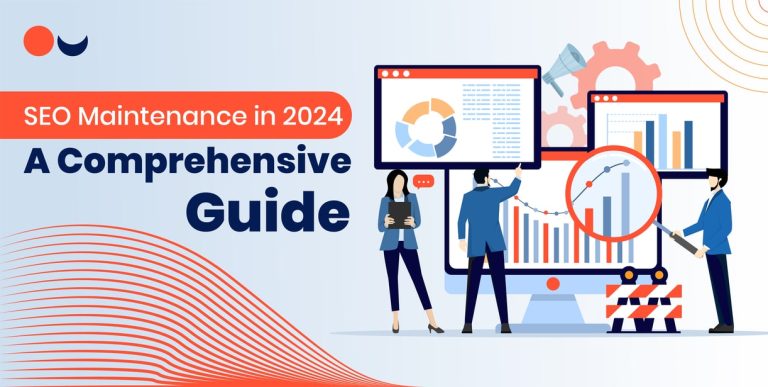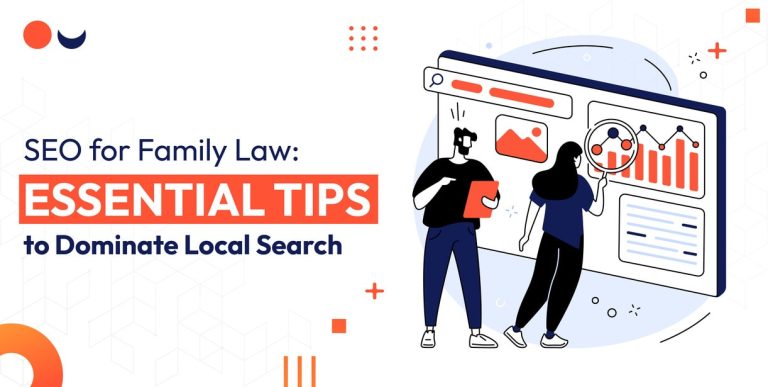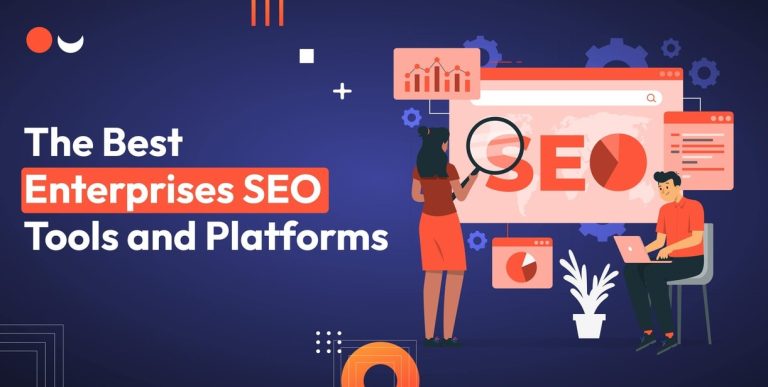Do you want to delete your Facebook page, Are you unaware of the Facebook services and the process of deleting a Facebook page? Worry no more – This article will help you understand how to delete a Facebook page, which is quite simple and easy. Continue reading this article and then follow the steps as instructed.
We will teach you how to delete a Facebook page via different ways such as removing the Facebook page from a mobile device as well as a desktop. We’ll give you some more options if you still need to decide whether you want to completely delete your Facebook business page.
Learn how to:
· Delete your Facebook page from a desktop computer
· You can delete your Facebook profile; merge your Facebook pages
· Unpublished your Facebook page; delete your Facebook page
· Use your mobile app to delete your Facebook page, and cancel the deletion of your Facebook page.
How To Differentiate Between Facebook Profile And Facebook Page
Let’s make sure that we all are on the same page in terms of topics, as it includes social media services.
Your personal Facebook account that you use to communicate, socialize, and view adorable kitten videos, is a Facebook profile.
You can share updates about your life with your Facebook pals and check out what they’re up to. Depending on the pages you follow, you may even be able to access your news stream. Contrarily, a Facebook page is typically set up by a business to engage with clients, advertise goods and services, along with improving its online visibility. It’s not a personal account; rather, it’s a component of a larger marketing plan such as Paid marketing services.
In the following section, we’ll go over everything you need to know about how to delete a Facebook page.
- Scroll to the bottom of the article to find out how to delete your personal Facebook account. What you need to know before you click “delete the page.”
- You must be your Facebook business page administrator to delete it.
- Consider republishing your Page if you need clarification on deleting it completely. All information will be recovered, and you can publish it again, you can take assistance from marketing blink whenever you wish.
- Within 14 days of initiating the deletion of your Page, you can reactivate it if you decide against doing so. Additionally, the Page is accessible to everyone for 14 days.
How To Delete A Facebook Page On A Desktop
Here’s how to erase your Facebook page permanently using a desktop, if you’re certain you want to:
1. Verify that you are Page’s administrator before you delete it.
2. Select Pages from the left menu after opening your Facebook feed.
3. Select the Page that you wish to remove.
4. Click Settings in the lower left corner of your dashboard.
5. Click Remove Page under the General tab.
6. Select [Your Page Name] and then select OK.
Make sure to unpublish your Page before deleting it if you are concerned about its visibility or if you want it immediately removed from the public’s view.
How To Delete A Facebook On A Mobile
You can swiftly remove a Facebook page using your mobile device, iOS or be it Android. The steps are as follows:
1. Launch the Facebook app.
2. Tap the hamburger menu in the upper right corner as follows:
3. A list of all of your Facebook pages will appear. Select the one you wish to get rid of.
4. A list of all of your Facebook pages will appear.
5. Select the one you wish to get rid of.
6. Select Settings.
7. Select General.
8. Select [Your Page Name] for permanent deletion.
9. You can also unpublish your Facebook page in the section below that deals with page visibility. Facebook will ask you if you want to delete your Page in the Remove Page section.
10. Click “Delete Page.”
You’re done now!
You have a few options if you want to permanently deactivate your Facebook marketing page.
You have two options: Request that your Page is inactive or merge it with another.
The first choice is excellent for those who wish to keep their Facebook profiles private for the time being, but may want to utilize it in the future.
While the second choice enables you to delete the old Facebook page, while moving its followers to the new one – A win-win scenario!
Return The Facebook Page Within 14 Days
Now you are completely aware of how to delete a Facebook page. After clicking “delete,” you’ll have 14 days to return the Page. You must visit your Page within 14 days of scheduling its deletion if you want to reverse it. Choose General from the settings menu (Gear symbol), then scroll down and touch Cancel Deletion>Confirm.
If you are an admin and providing Facebook advertising services, you can always stop publishing your Page. Only those who manage the Page can see unpublished Pages. The public will be able to see it once it is published once more.