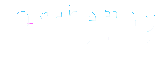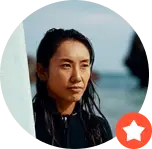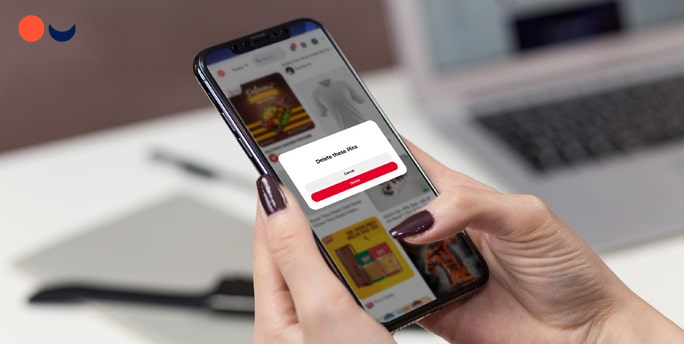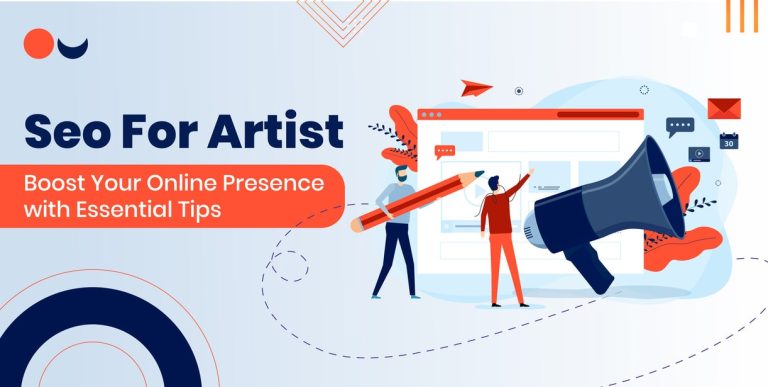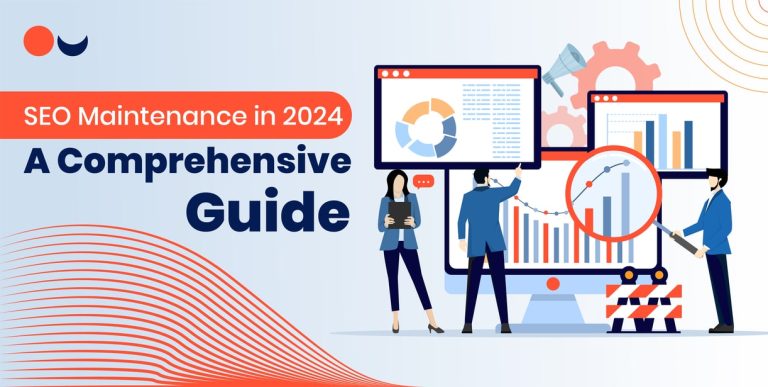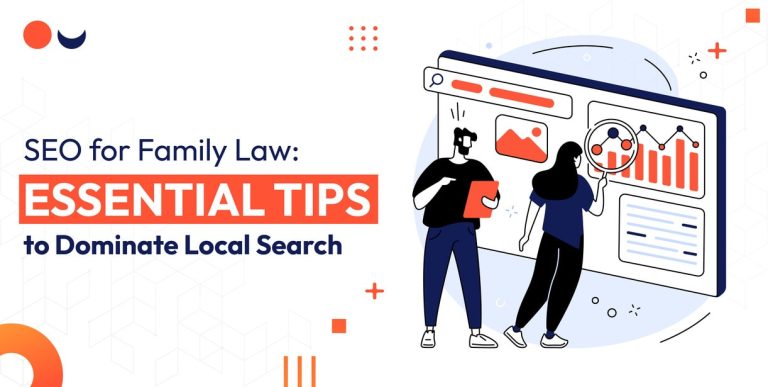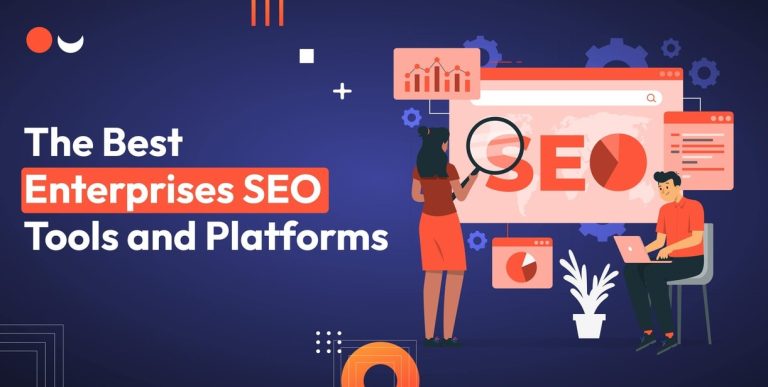Take caution before you start removing anything when you want to delete pins on Pinterest – get the appropriate instructions from the Pinterest management service on how to delete pins on Pinterest! There are only three instances where you would need to carry out an immediate deletion of content, which are:
- You pinned material that might get you in hot water; such as spam or information that violates community guidelines
- Your image contains a typo. Before pinning, read your content again for obvious errors, as they can impair the performance of the Pin
- A contract with an influencer has run out. Appointments can result from updated offers. That shouldn’t harm your brand, though – However, remember that any reshares of your Pin will continue to exist
You’d be better off using a less permanent method of removing boards and Pins, such as archiving; if the reason you want to delete your Pin isn’t one of the ones mentioned above.
How To Unpin Post On Pinterest?
How to delete a pin from Pinterest can be done successfully using the steps mentioned below:
- Select the pencil symbol on the pin page for the Pin you want to remove
- Click Delete
- To confirm the deletion, choose Delete Pin
How To Delete Pins On Pinterest In Bulk?
You can also choose to erase numerous pins at once to thoroughly clean up your boards, go to Pinterest services:
- Click Organize on the Board where the numerous pins you wish to remove are located. All of your pins will become selectable after this action
- Choose the pins you wish to remove. A checkmark will show up in the bottom-right corner once you have finished
- Decide on the Trash icon
- To finalize the deletion, choose to delete once more
Archiving Pins And Boards VS. Deleting
Pins can be quickly and temporarily removed from Pinterest by archiving them. When you archive Pins or Boards, your audience will no longer see them, and you will no longer receive alerts or suggestions for saved Pins or Boards while archiving.
Although you do have the option of unarchiving them whenever you change your mind. Additionally, archiving allows you to reuse the Pin later, saving time while creating new content.
Hit the edit icon (grey pencil) and select “Archive” to archive a Board or Pin. Your Boards’ archived section can be found when you scroll to the bottom.
At any moment, select “Unarchive” while editing a Board or Pin.
How To Delete Pins On The Mobile Pinterest App?
- Open Pinterest
- Choose the unwanted pins board
- Then click “Select” in the top right corner
- Determine which pins you want to remove
- Select the trash can icon and then click “Delete.”
How To Delete A Board On The Pinterest Mobile App?
You may collect and organize pictures, articles, and recipes from the internet on Pinterest boards, essentially digital bulletin boards. They’re a terrific way to gather concepts for tasks, ceremonies, meals, or anything else. Anyone may follow your boards to see the pins you’ve saved, and you can build boards for whatever you choose.
An entire board needs to be deleted sometimes – And here are some of the explanations of why you might want to erase an entire Pinterest board.
- The Board has very few followers
- You created a duplicate board
- You don’t use the Board
- You want to streamline your account
- The Board contains content you no longer like
How To Delete Boards On Pinterest?
As you have learned how to delete pins on Pinterest, now if you want to delete an entire board or multiple boards on Pinterest, you can follow these steps listed below:
- Open your Pinterest
- Select the Board that you wish to delete
- Choose the pencil icon on the left
- Select the “Delete” button, then confirm by clicking “Delete Forever. “
What Happens When You Delete Pins On Pinterest?
Both, when deleting an item you produced or the one you saved from Pinterest involves the very same steps. A pin you generated by uploading a photo, including a link, and writing a description is identical to a pin you saw in your main feed and saved to a board.
A post you made (by adding a photo and filling out the details) can be deleted, but it will still be available on other users’ boards if they saved it. Even though you made the original Pin, all it does is vanish off your Board.
Conclusion
If you use Pinterest for marketing, you know how crucial it is to keep up with the latest trends in the Pinterest community, Pinterest marketing agency, and your specific industry. Keep these top suggestions in mind to keep your Pinterest content fresh:
- Create new discussion boards with up-to-date themes
- Re-pin recently published articles from other blogs and websites
- Delete older pins that aren’t getting any interaction
- Interact with users by sharing their content and commenting on their pins